Simple and customized message boxes can be displayed in various interfaces by using ShowMessage method. This method can take either single string or object as a parameter. If an object is passed, it defines the behavior of the message box.
The code below shows two message boxes, one with just basic text, and another with two option buttons.
// Here the shellFrame refers to IShellFrame object.
// Simple message.
shellFrame.ShowMessage( "Hello" );
// Customized message with two input buttons.
var clickedButton = shellFrame.ShowMessage(
{
caption: "MyApp",
message: "Quit or Continue?",
icon: "question",
button1_title: "Quit",
button2_title: "Continue",
defaultButton: 2,
timeOutButton: 1,
timeOut: 15
} );
The message boxes look like this:
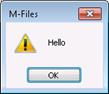
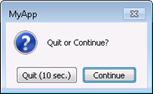
The list below explains supported attributes.
|
Name |
Type |
In/Out |
Value |
Default |
|
|
caption |
String |
in |
The message window caption text |
"M-Files" |
|
|
message |
String |
in |
The message window content text |
<empty> |
|
|
icon |
String |
in |
One "error", "warning", "information" or "question" |
"warning" |
|
|
button1_title |
String |
in |
Button 1 title |
Ok |
|
|
button1_enabled |
Boolean |
in |
Button 1 enabled state |
true |
|
|
button2_title |
String |
in |
Button 2 title |
<empty> |
|
|
button2_enabled |
Boolean |
in |
Button 2 enabled state |
true |
|
|
button3_title |
String |
in |
Button 3 title |
<empty> |
|
|
button3_enabled |
Boolean |
in |
Button 3 enabled state |
true |
|
|
button4_title |
String |
in |
Button 4 title |
<empty> |
|
|
button4_enabled |
Boolean |
in |
Button 4 enabled state |
true |
|
|
defaultButton |
Number |
in |
The index of the default button, 1-4 |
1 |
|
|
cancelButton |
Number |
in |
The index of the cancel button, 1-4 |
0 (no cancel) |
|
|
timeOutButton |
Number |
in |
The index of the button that is activated on timeout, 1-4 |
0 |
|
|
timeOut |
Number |
in |
Automatic dialog close timeout in seconds, 1..n seconds |
0 |
|
|
timeout_deactivateOnFocusChange |
Boolean |
in |
True if the timer ceases when the focus in the message box changes |
true |
|
|
checkbox_title |
String |
in |
The checkbox title |
<empty> |
|
|
checkbox_enabled |
Boolean |
in |
True if the checkbox is enabled (i.e. not grayed) |
true |
|
|
checkbox_checked |
Boolean |
in/out |
On input: True if the checkbox is initially checked. On output: receives true if the checkbox is checked by the user. |
false |
|