Dialogs and Messages
UI Extension Applications can define a rich UI interface using HTML and JavaScript inside their own IFRAME. However, sometimes it is necessary to create modal dialogs which break the IFRAME boundary.
Simple and customized message boxes can be displayed in various interfaces by using ShowMessage method available on the IShellFrame instance. This method can take either single string or object as a parameter. If an object is passed, it defines the behavior of the message box.
Simple String Based Message Box
The simplest Message Box type is to call the ShowMessage with just a simple string parameter.
// Here the shellFrame refers to IShellFrame object.
// Wait for the dialog to close, assuming that we are running inside async function.
const res = await shellFrame.ShowMessage("Sample Message from the Extension")
// value of "res" will be
// {selectedButton: 1, checkboxChecked: false}
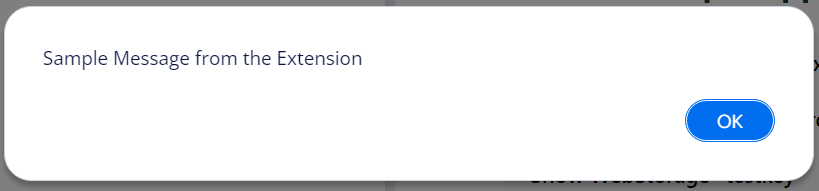
The ShowMessage returns always the index of the selected button ( 1, 2 or 3 ) and checkboxChecked boolean.
{selectedButton: 1, checkboxChecked: false}
Customizing Text and the Buttons
Optionally, you can give messagebox an Object parametere, where you define the text of the Message Box in the message property.
You can also define texts for up to three buttons using button1_title, button2_title and button3_title properties.
const result = await shellFrame.ShowMessage({
message: "Message Text comes Here",
button1_title: "Button Text 1",
button2_title: "Button Text 2",
button3_title: "Button Text 3"
});
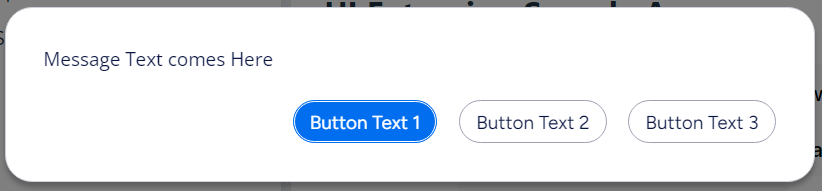
Message with Checkbox
You can use checkbox_title to enable checkbox in the Message Box.
const result = await shellFrame.ShowMessage({
message: "Do you want to save the Changes?",
button1_title: "Yes",
button2_title: "No",
checkbox_title: "Do not ask this again"
});
// result.checkboxChecked holds the checkbox value
You can also give checkbox_checked: true in the parameter Object if you want to enable the checkbox by default.
Message with Timeout
You can use timeOutButton and timeOut to define which button will be selected after N seconds.
const result = await shellFrame.ShowMessage({
message: "Do you want to save the Changes?",
checkbox_checked: true,
button1_title: "Yes",
button2_title: "No",
checkbox_title: "Do not ask this again",
timeOutButton: 1,
timeOut: 15
});
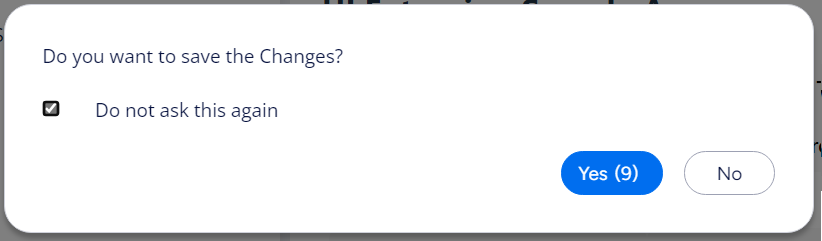
Toasts
// Show a Success message
MFiles.ShowToast("Toast Title", "Toast Message", 1);
The third parameter is the type of the Toast having following variants:
| Name | Value |
|---|---|
| Info | 0 |
| Success | 1 |
| Warning | 2 |
| Error | 3 |