Creating assignments for selected objects
Overview
This sample creates a basic User Interface Extensibility Framework application consisting of one ShellUI module which allows the user to select objects within the M-Files vault and assign them to themselves via a button in the main menu.
This sample does not show how to create a local development folder or to deploy the code to the M-Files server. It is assumed that a local development folder already exists, and that is the location in which the development is occurring.
Creating the application structure
Creating the application definition file
Into this folder we will create an application definition file. This file must be named appdef.xml. The application will use version 5 of the client schema (as we are only targeting newer M-Files versions). The application will declare a single Shell UI module (with its code in main.js), and no dashboards.
<?xml version="1.0"?>
<application xmlns:xsi="http://www.w3.org/2001/XMLSchema-instance" xsi:noNamespaceSchemaLocation="http://www.m-files.com/schemas/appdef-client-v5.xsd">
<guid>C311B570-40F4-4893-96C8-05110A30743C</guid>
<name>Assign to me UIX sample</name>
<version>0.1</version>
<description>A demonstration application for reacting to selected items and assigning them via a command.</description>
<publisher>M-Files Corporation</publisher>
<enabled-by-default>true</enabled-by-default>
<modules>
<module environment="shellui">
<file>main.js</file>
</module>
</modules>
</application>
Creating the module
Next we will create a module file to contain our actual application logic. Initially:
- We will declare a default entry point for the ShellUI module.
- We will react to the NewShellFrame event and obtain a reference to the shell frame.
- We will react to the shell frame’s Started event (as using the shell frame before this point will result in an exception).
- Create a command (button, place it into the menu area, and hide it.
- React to the shellFrame’s CustomCommand event and add some placeholder code to execute when the command is clicked.
// NOTE! This code is for demonstration purposes only and does not contain any kind of
// error handling. MUST be revised before using in production.
function OnNewShellUI(shellUI) {
/// <summary>The entry point of ShellUI module.</summary>
/// <param name="shellUI" type="MFiles.ShellUI">The new shell UI object.</param>
// Register to be notified when a new normal shell frame (Event_NewShellFrame) is created.
// We use Event_NewShellFrame rather than Event_NewShellFrame as this won't fire for history (etc.) dialogs.
shellUI.Events.Register(MFiles.Event.NewShellFrame, handleNewShellFrame)
}
function handleNewShellFrame(shellFrame) {
/// <summary>Handles the OnNewShellFrame event for an IShellUI.</summary>
/// <param name="shellFrame" type="MFiles.ShellFrame">The shell frame object which was created.</param>
// Register to listen to the started event.
shellFrame.Events.Register(
MFiles.Event.Started,
getShellFrameStartedHandler(shellFrame),
)
}
function getShellFrameStartedHandler(shellFrame) {
/// <summary>Gets a function to handle the Started event for shell frame.</summary>
/// <param name="shellFrame" type="MFiles.ShellFrame">The current shell frame object.</param>
/// <returns type="MFiles.Events.OnStarted">The event handler.</returns>
// Return the handler function for ShellFrame's Started event.
return async () => {
// Create a command for "assign to me".
const assignCommandId =
await shellFrame.Commands.CreateCustomCommand('Assign to me')
// Add the command to the main menu.
await shellFrame.Commands.AddCustomCommandToMenu(
assignCommandId,
MFiles.MenuLocation.MenuLocation_TopPaneMenu,
1,
)
// Hide the command. We will show it when the selected items change.
await shellFrame.Commands.SetCommandState(
assignCommandId,
MFiles.CommandLocation.All,
MFiles.CommandState.CommandState_Hidden,
)
// Register to respond to commands being clicked.
shellFrame.Commands.Events.Register(
MFiles.Event.CustomCommand,
async (command) => {
// We only care about our command.
// If the command being clicked is something else then return.
if (command !== assignCommandId) {
return
}
// TODO: Ensure we have items to process.
// TODO: Create the assignment object.
},
)
}
}
Reacting to shell listing selection changes
We must be able to react to selection changes in the listing.
We will:
- Declare a global variable to hold the currently-selected items (currentlySelectedItems).
- React to the shell frame’s NewShellListing event to attach event handlers to each shell listing.
- Alter the visibility of the command depending on whether or not any objects are currently selected.
- React to each shell listing’s SelectionChanged event, saving the currently-selected items.
// NOTE! This code is for demonstration purposes only and does not contain any kind of
// error handling. MUST be revised before using in production.
// The currently-selected items in the active listing.
let currentlySelectedItems = null
function OnNewShellUI(shellUI) {
/// <summary>The entry point of ShellUI module.</summary>
/// <param name="shellUI" type="MFiles.ShellUI">The new shell UI object.</param>
// Register to be notified when a new normal shell frame (Event_NewShellFrame) is created.
// We use Event_NewShellFrame rather than Event_NewShellFrame as this won't fire for history (etc.) dialogs.
shellUI.Events.Register(MFiles.Event.NewShellFrame, handleNewShellFrame)
}
function handleNewShellFrame(shellFrame) {
/// <summary>Handles the OnNewShellFrame event for an IShellUI.</summary>
/// <param name="shellFrame" type="MFiles.ShellFrame">The shell frame object which was created.</param>
// Register to listen to the started event.
shellFrame.Events.Register(
MFiles.Event.Started,
getShellFrameStartedHandler(shellFrame),
)
}
function getShellFrameStartedHandler(shellFrame) {
/// <summary>Gets a function to handle the Started event for shell frame.</summary>
/// <param name="shellFrame" type="MFiles.ShellFrame">The current shell frame object.</param>
/// <returns type="MFiles.Events.OnStarted">The event handler.</returns>
// Return the handler function for ShellFrame's Started event.
return async () => {
// Create a command for "assign to me".
const assignCommandId =
await shellFrame.Commands.CreateCustomCommand('Assign to me')
// Add the command to the main menu.
await shellFrame.Commands.AddCustomCommandToMenu(
assignCommandId,
MFiles.MenuLocation.MenuLocation_TopPaneMenu,
1,
)
// Hide the command. We will show it when the selected items change.
await shellFrame.Commands.SetCommandState(
assignCommandId,
MFiles.CommandLocation.All,
MFiles.CommandState.CommandState_Hidden,
)
// Register to listen to when new shell listings are created.
shellFrame.Events.Register(
MFiles.Event.NewShellListing,
getNewShellListingHandler(shellFrame, assignCommandId),
)
// Register to respond to commands being clicked.
shellFrame.Commands.Events.Register(
MFiles.Event.CustomCommand,
async (command) => {
// We only care about our command.
// If the command being clicked is something else then return.
if (command !== assignCommandId) {
return
}
// Ensure we have items to process.
if (!currentlySelectedItems) {
return
}
// TODO: Create the assignment object.
},
)
}
}
function getNewShellListingHandler(shellFrame, assignCommandId) {
/// <summary>Gets a function to handle the NewShellListing event for shell frame.</summary>
/// <param name="shellFrame" type="MFiles.ShellFrame">The current shell frame object.</param>
/// <returns type="MFiles.Events.OnNewShellListing">The event handler.</returns>
// Return the handler function for NewShellListing event.
return (shellListing) => {
// Listen for selection change events on the listing.
shellListing.Events.Register(
MFiles.Event.SelectionChanged,
async (selectedItems) => {
// Sanity.
if (shellListing.IsActive === false) {
return false
}
// Set the currently-selected items to null (assume nothing selected).
currentlySelectedItems = null
// Has the user got any object versions selected?
if (selectedItems.ObjectVersions.length === 0) {
// Hide the menu item - there's nothing selected.
await shellFrame.Commands.SetCommandState(
assignCommandId,
MFiles.CommandLocation.All,
MFiles.CommandState.CommandState_Hidden,
)
return false
}
// Show the menu item.
await shellFrame.Commands.SetCommandState(
assignCommandId,
MFiles.CommandLocation.All,
MFiles.CommandState.CommandState_Active,
)
// Store the selected items.
currentlySelectedItems = selectedItems
// We succeeded; return true.
return true
},
)
}
}
Creating the assignment object
We will:
- Create a function that creates the assignment object (createAssigmentObject). Specifically, it will:
- Create property values for the built-in properties used by the Assignment object type:
- Class.
- Name or title.
- Single file document.
- Assigned to.
- Create properties to establish relationships between the assignment object and the currently-selected items.
- Create the object and check it in immediately.
- Create property values for the built-in properties used by the Assignment object type:
- Call the function when the command is clicked.
// NOTE! This code is for demonstration purposes only and does not contain any kind of
// error handling. MUST be revised before using in production.
// The currently-selected items in the active listing.
let currentlySelectedItems = null
// Built in property defs.
const BuiltInPropertyDefs = {
Class: 100,
NameOrTitle: 0,
SingleFlie: 22,
AssignedTo: 44,
}
// Built in object types.
const BuiltInObjectType = {
Assignment: 10,
}
// Null value of GUID.
const GUID_NULL = '{00000000-0000-0000-0000-000000000000}'
function OnNewShellUI(shellUI) {
/// <summary>The entry point of ShellUI module.</summary>
/// <param name="shellUI" type="MFiles.ShellUI">The new shell UI object.</param>
// Register to be notified when a new normal shell frame (Event_NewShellFrame) is created.
// We use Event_NewShellFrame rather than Event_NewShellFrame as this won't fire for history (etc.) dialogs.
shellUI.Events.Register(MFiles.Event.NewShellFrame, handleNewShellFrame)
}
function handleNewShellFrame(shellFrame) {
/// <summary>Handles the OnNewShellFrame event for an IShellUI.</summary>
/// <param name="shellFrame" type="MFiles.ShellFrame">The shell frame object which was created.</param>
// Register to listen to the started event.
shellFrame.Events.Register(
MFiles.Event.Started,
getShellFrameStartedHandler(shellFrame),
)
}
function getShellFrameStartedHandler(shellFrame) {
/// <summary>Gets a function to handle the Started event for shell frame.</summary>
/// <param name="shellFrame" type="MFiles.ShellFrame">The current shell frame object.</param>
/// <returns type="MFiles.Events.OnStarted">The event handler.</returns>
// Return the handler function for ShellFrame's Started event.
return async () => {
// Create a command for "assign to me".
const assignCommandId =
await shellFrame.Commands.CreateCustomCommand('Assign to me')
// Add the command to the main menu.
await shellFrame.Commands.AddCustomCommandToMenu(
assignCommandId,
MFiles.MenuLocation.MenuLocation_TopPaneMenu,
1,
)
// Hide the command. We will show it when the selected items change.
await shellFrame.Commands.SetCommandState(
assignCommandId,
MFiles.CommandLocation.All,
MFiles.CommandState.CommandState_Hidden,
)
// Register to listen to when new shell listings are created.
shellFrame.Events.Register(
MFiles.Event.NewShellListing,
getNewShellListingHandler(shellFrame, assignCommandId),
)
// Is there already a listing? If so then we need to hook into it as well.
if (shellFrame.Listing) {
getNewShellListingHandler(shellFrame, assignCommandId)(shellFrame.Listing)
}
// Register to respond to commands being clicked.
shellFrame.Commands.Events.Register(
MFiles.Event.CustomCommand,
async (command) => {
// We only care about our command.
// If the command being clicked is something else then return.
if (command !== assignCommandId) {
return
}
// Ensure we have items to process.
if (!currentlySelectedItems) {
return
}
// Create the assignment object.
await createAssignmentObject(shellFrame)
},
)
}
}
function getNewShellListingHandler(shellFrame, assignCommandId) {
/// <summary>Gets a function to handle the NewShellListing event for shell frame.</summary>
/// <param name="shellFrame" type="MFiles.ShellFrame">The current shell frame object.</param>
/// <returns type="MFiles.Events.OnNewShellListing">The event handler.</returns>
// Return the handler function for NewShellListing event.
return (shellListing) => {
// Listen for selection change events on the listing.
shellListing.Events.Register(
MFiles.Event.SelectionChanged,
async (selectedItems) => {
// Sanity.
if (shellListing.IsActive === false) {
return false
}
// Set the currently-selected items to null (assume nothing selected).
currentlySelectedItems = null
// Has the user got any object versions selected?
if (selectedItems.ObjectVersions.length === 0) {
// Hide the menu item - there's nothing selected.
await shellFrame.Commands.SetCommandState(
assignCommandId,
MFiles.CommandLocation.All,
MFiles.CommandState.CommandState_Hidden,
)
return false
}
// Show the menu item.
await shellFrame.Commands.SetCommandState(
assignCommandId,
MFiles.CommandLocation.All,
MFiles.CommandState.CommandState_Active,
)
// Store the selected items.
currentlySelectedItems = selectedItems
// We succeeded; return true.
return true
},
)
}
}
async function retrieveRelationshipPropertyValues(shellFrame, selectedItems) {
/// <summary>Retrieves property values representing relationships to the selecteed items.</summary>
/// <param name="shellFrame" type="MFiles.ShellFrame">The current shell frame object.</param>
/// <param name="selectedItems" type="MFiles.IShellItems">The items that are selected.</param>
/// <param name="Promise">A promise to be resolved with the property values for the relationship.</param>
// Create an array to store the property values.
const relationshipPropertyValues = []
try {
// Get the vault reference.
const iVault = shellFrame.ShellUI.Vault
// Get all the object types.
const allObjectTypes = await iVault.ObjectTypesOperations.GetObjectTypes({
call_importance: 1, // CallImportance.CALL_IMPORTANCE_NORMAL
})
// Selected object types.
const selectedObjectTypes = []
// Iterate over the objects and populate the properties for the assignment.
for (let i = 0; i < selectedItems.ObjectVersions.length; i++) {
// Get the item.
const selectedItem = selectedItems.ObjectVersions[i]
const objectType = allObjectTypes.object_types.find(
(item) => item.id === selectedItem.object_info.obj_id.type,
)
selectedObjectTypes.push(objectType)
}
// Get the default property defs of the selected objects.
const defaultPropertyDefs = selectedObjectTypes.map(
(result) => result.default_property_def,
)
// Do we have a property value already?
// Will happen if they select two of the same object type.
for (let i = 0; i < defaultPropertyDefs.length; i++) {
const defaultPropertyDef = defaultPropertyDefs[i]
let propertyValue = relationshipPropertyValues.find(
(relationshipPropertyValue) =>
relationshipPropertyValue.property_def === defaultPropertyDef,
)
// If there isn't already a property value for this object type, we need to create it.
if (!propertyValue) {
propertyValue = {
property_def: defaultPropertyDef,
value: {
type: 10, // Datatype.DATATYPE_MULTI_SELECT_LOOKUP,
is_null: false,
data: {
multi_select_lookup: {
values: [],
},
},
},
}
// Push it to array.
relationshipPropertyValues.push(propertyValue)
}
// Add this item to the lookup.
const lookup = {
value_list_item_info: selectedItems.ObjectVersions[i].object_info,
version: selectedItems.ObjectVersions[i].version_info.version,
}
propertyValue.value.data.multi_select_lookup.values.push(lookup)
}
// Handle the error.
} catch (exception) {
console.error(exception)
// Return the prepared property values.
} finally {
return relationshipPropertyValues
}
}
async function preparePropertyValuesForNewAssignment(shellFrame) {
/// <summary>Prepares the property values with the hard coded values.</summary>
/// <param name="shellFrame" type="MFiles.ShellFrame">The current shell frame object.</param>
/// <returns type="MFiles.PropertyValueArray">The property values array.</returns>
// Create the property values for the new object.
const propertyValues = []
// Get session info.
const sessionInfo = await MFiles.GetSessionInfo()
// Function to create the lookup value.
const lookupValue = (value) => {
return {
value_list_item_info: {
obj_id: {
type: -2,
item_id: {
internal_id: value,
external_repository_id: {
connection: '',
item: '',
},
},
},
name: null,
external_id_status: 0, // ExtIDStatus.EXT_IDSTATUS_UNKNOWN,
external_id: null,
guid: GUID_NULL,
options: {
// Note: Default value(true) enables is_deleted true and deleted flag added to prefilled value
// So to handle it false has been set.
all: true,
},
icon_id: null,
},
version: {
type: 1, // ObjVerVersionType.OBJ_VER_VERSION_TYPE_LATEST,
internal_version: -1,
external_repository_version: '',
external_repository_sort_key: 0,
},
}
}
// Class property value.
const classPropertyValue = {
property_def: BuiltInPropertyDefs.Class,
value: {
type: 9, // Datatype.DATATYPE_LOOKUP,
is_null: false,
data: {
lookup: lookupValue(-100),
},
},
}
propertyValues.push(classPropertyValue)
// Name or title property.
const nameOrTitlePropertyValue = {
property_def: BuiltInPropertyDefs.NameOrTitle,
value: {
type: 1, // Datatype.DATATYPE_TEXT,
is_null: false,
data: {
text: 'Assignment',
},
},
}
propertyValues.push(nameOrTitlePropertyValue)
// Single-file-document property.
const singleFileDocumentPropertyValue = {
property_def: BuiltInPropertyDefs.SingleFlie,
value: {
type: 8, // Datatype.DATATYPE_BOOLEAN,
is_null: false,
data: {
boolean: false,
},
},
}
propertyValues.push(singleFileDocumentPropertyValue)
// Assigned to property.
const assignedToPropertyValue = {
property_def: BuiltInPropertyDefs.AssignedTo,
value: {
type: 10, // Datatype.DATATYPE_MULTI_SELECT_LOOKUP,
is_null: false,
data: {
multi_select_lookup: {
values: [
lookupValue(sessionInfo.vault_data?.user_id), // Assigned to the current login user.
],
},
},
},
}
propertyValues.push(assignedToPropertyValue)
// Return the prepared property values.
return propertyValues
}
async function createAssignmentObject(shellFrame) {
/// <summary>Creates an assignment for the currently-selected items, assigning it to the current user.</summary>
/// <param name="shellFrame" type="MFiles.ShellFrame">The current shell frame object.</param>
/// <returns type="MFiles.ObjectVersionAndProperties">The event handler.</returns>
try {
// Get the relationship property values array..
const relationshipPropertyValues = await retrieveRelationshipPropertyValues(
shellFrame,
currentlySelectedItems,
)
// Prepare the default property values for new assignment.
propertyValues = await preparePropertyValuesForNewAssignment(shellFrame)
// Add the relationship property values to the property values for the assignment.
propertyValues = propertyValues.concat(relationshipPropertyValues)
// Get the vault instance.
const iVault = shellFrame.ShellUI.Vault
// Create object request.
const createObjectRequest = {
object_type_id: BuiltInObjectType.Assignment,
properties: propertyValues,
acl: {},
object_flags: {
all: true,
},
check_in: true, // Checkin the object immediately.
}
// Create new object in the server.
await iVault.ObjectOperations.AddObjectWithFiles(createObjectRequest)
await shellFrame.ShowMessage('Assigned to you.')
// Handle the exception.
} catch (exception) {
console.error(exception)
}
}
Testing the application
The command/button appears in the menu area, and is shown/hidden as items are selected. Selecting items and clicking Assign to me shows a message that the operation was successful.
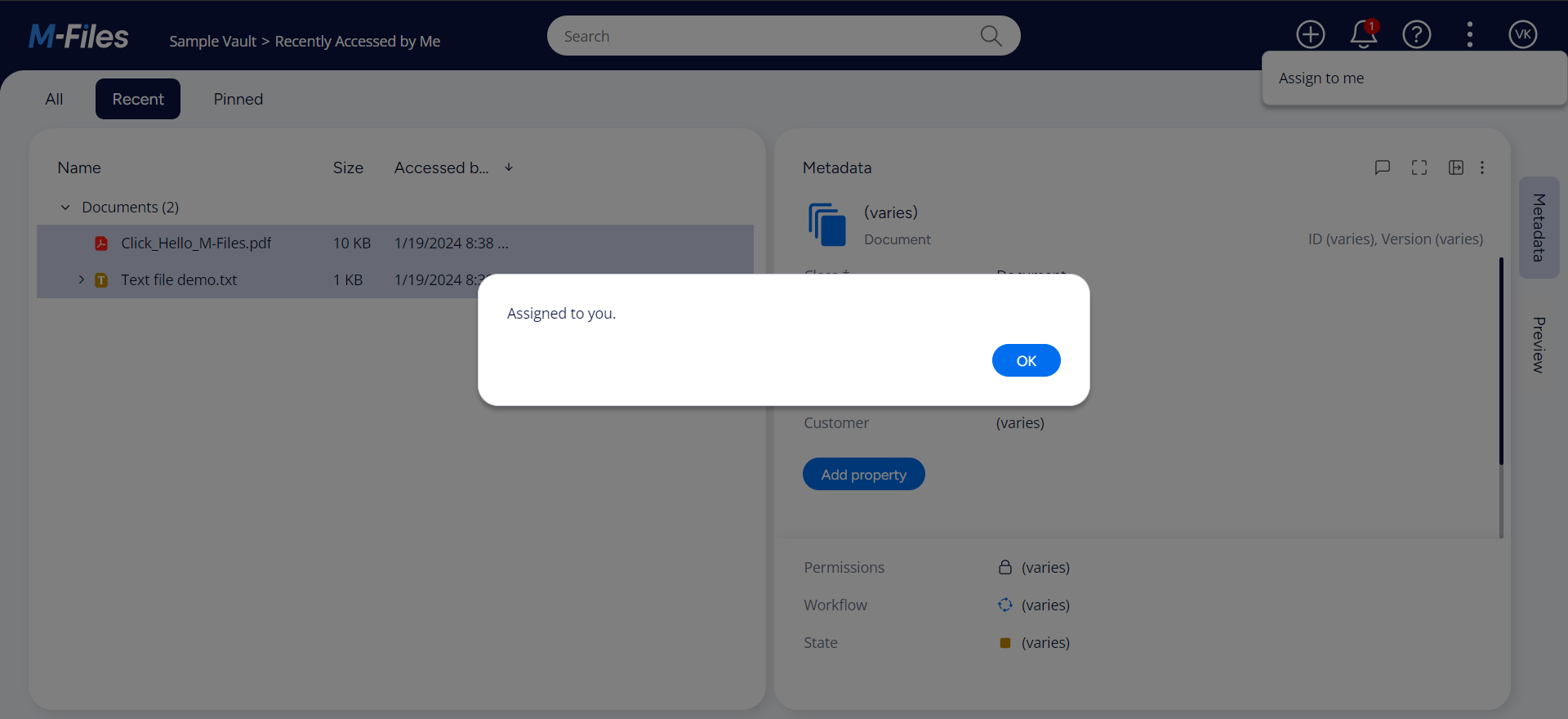
Once the button has been clicked, an assignment is created for the current user and is related to the objects that were previously selected.
