Hello, World
Overview
This sample creates a basic User Interface Extensibility Framework application consisting of one ShellUI module which shows a dialog box to the user when the shell frame is available. The shell frame is a useful object as it allows us to interact with the shell listings and commands (such as buttons) within the user interface.
Creating a local development folder
Firstly, let’s create a local development folder for the application.
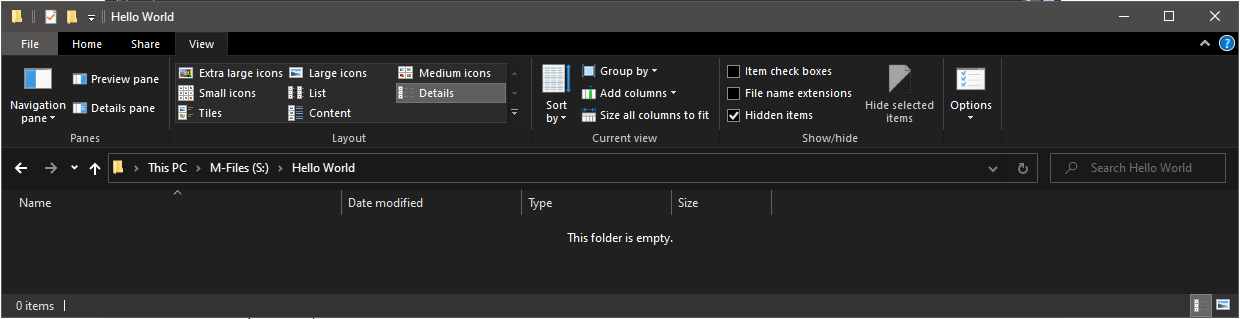
Creating the application definition file
Into this folder we will create an application definition file. This file must be named appdef.xml. The application will use version 5 of the client schema (as we are only targeting newer M-Files versions). The application will declare a single Shell UI module (with its code in main.js), and no dashboards.
<?xml version="1.0"?>
<application xmlns:xsi="http://www.w3.org/2001/XMLSchema-instance" xsi:noNamespaceSchemaLocation="http://www.m-files.com/schemas/appdef-client-v5.xsd">
<guid>5EA29AF2-1EC9-4AB7-A0D1-FE1D586310D4</guid>
<name>Hello, World</name>
<version>0.1</version>
<description>A basic application showing how to react to the shell frame being available.</description>
<publisher>M-Files Corporation</publisher>
<enabled-by-default>true</enabled-by-default>
<modules>
<module environment="shellui">
<file>main.js</file>
</module>
</modules>
</application>
Creating the module
Next we will create a module file to contain our actual application logic. The logic will be simple:
- We will declare a default entry point for the ShellUI module.
- We will react to the NewShellFrame event and obtain a reference to the shell frame.
- We will react to the shell frame’s Started event (as using the shell frame before this point will result in an exception).
- We will display a message to the user that the shell frame is ready for use.
// NOTE! This code is for demonstration purposes only and does not contain any kind of
// error handling. MUST be revised before using in production.
function OnNewShellUI(shellUI) {
/// <summary>Executed by the UIX when a ShellUI module is started.</summary>
/// <param name="shellUI" type="MFiles.ShellUI">The shell UI object which was created.</param>
// This is the start point of a ShellUI module.
// Register to be notified when a new normal shell frame (MFiles.Event.NewShellFrame) is created.
// We use MFiles.Event.NewShellFrame rather than MFiles.Event.NewShellFrame as this won't fire for history (etc.) dialogs.
shellUI.Events.Register(MFiles.Event.NewShellFrame, handleNewShellFrame)
}
function handleNewShellFrame(shellFrame) {
/// <summary>Handles the OnNewShellFrame event for an IShellUI.</summary>
/// <param name="shellFrame" type="MFiles.ShellFrame">The shell frame object which was created.</param>
// The shell frame was created but it cannot be used yet.
// The following line would throw an exception ("The object cannot be accessed, because it is not ready."):
// shellFrame.ShowMessage("A shell frame was created");
// Register to be notified when the shell frame is started.
// This time pass a reference to the function to call when the event is fired.
shellFrame.Events.Register(
MFiles.Event.Started,
getShellFrameStartedHandler(shellFrame),
)
}
function getShellFrameStartedHandler(shellFrame) {
/// <summary>Returns a function which handles the OnStarted event for an IShellFrame.</summary>
return async () => {
// The shell frame is now started and can be used.
// Note: we need to use the global-scope variable.
await shellFrame.ShowMessage('A shell frame is available for use.')
}
}
Deploying the application
To deploy the application:
- Zip the contents of the local development folder (e.g. HelloWorld.zip).
- Open the M-Files Admin tool and connect to your M-Files server.
- Right-click on the vault to install the application to.
- Select Applications.
- Click Install... and select the zip file.
- Click Open and the application should be listed.
Testing the application
Open M-Files web and navigate to the vault. The following message should be shown on-screen: