Using Single Sign On (SSO) through the M-Files Web Service (REST API)
Single Sign-On should not be used for new implementations. OAuth should be used for authentication instead of Single Sign-On.
Single Sign-On is a mechanism to allow authenticated users to interact with network resources without explicitly authenticating with each one individually. M-Files Classic Web, and therefore the M-Files Web Service, supports Single Sign-On, but requires some manual steps to enable and configure. This document details those steps and provides a sample C# class which shows the process of signing into the M-Files Classic Web and using the token received to authenticate to the M-Files Web Service and execute further queries.
Configuring IIS and M-Files Classic Web
This document does not deal with setting up M-Files Classic Web. More information is available in the Web and Mobile Access section of the online user guide.
Enabling Windows Authentication within IIS
Firstly, open IIS on the server running M-Files Classic Web, select the web site that M-Files Classic Web is running within, and double-click on the Authentication section:
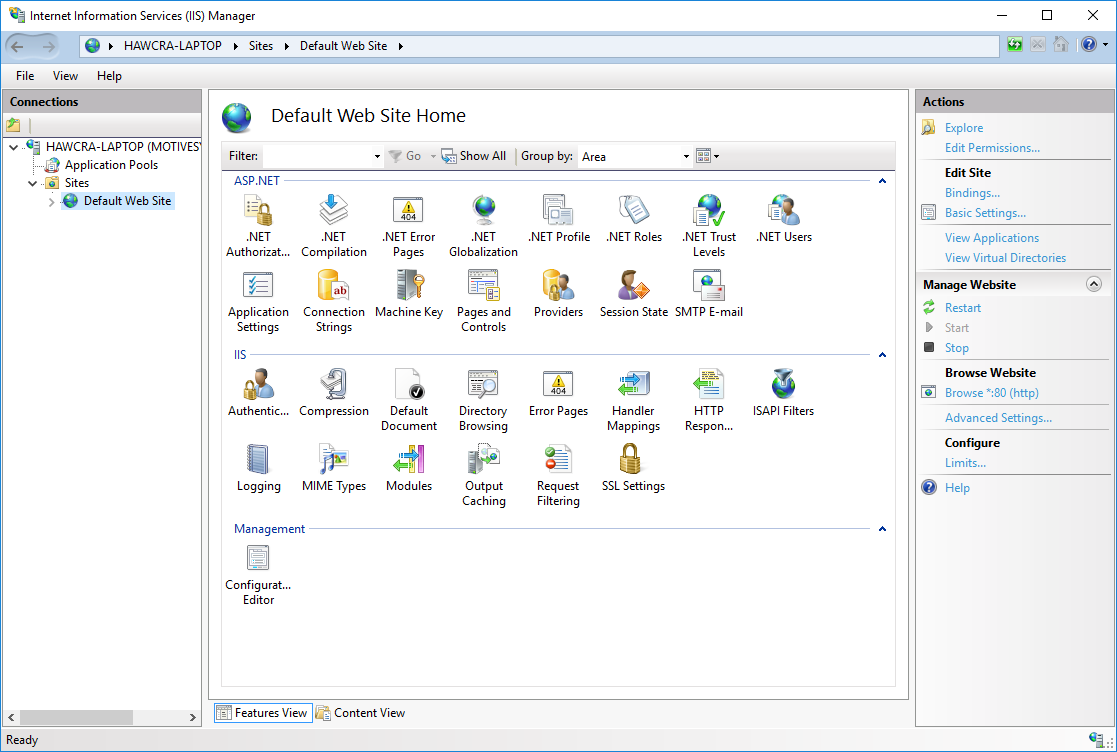
Ensure that Windows Authentication is set to Enabled:
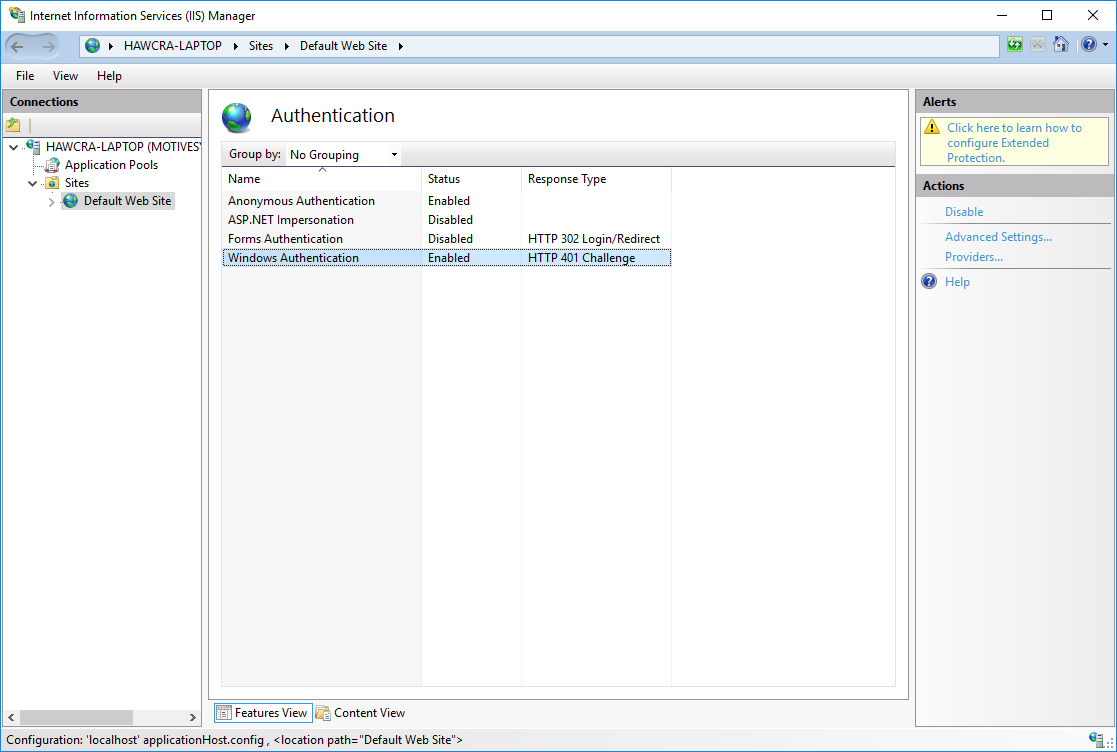
Configuring M-Files Classic Web to allow SSO
By default, M-Files Classic Web does not allow Single Sign-On authentication. Single Sign-On can be enabled alongside standard (“forms-based”) authentication using the M-Files Classic Web Configuration page. To do this, open a web browser and go to http://myserver/Configuration.aspx. This web page allows a server administrator to configure how M-Files Classic Web functions, and to enable or disable functionality such as Single Sign-On. Select General on the left, then enable Windows SSO:
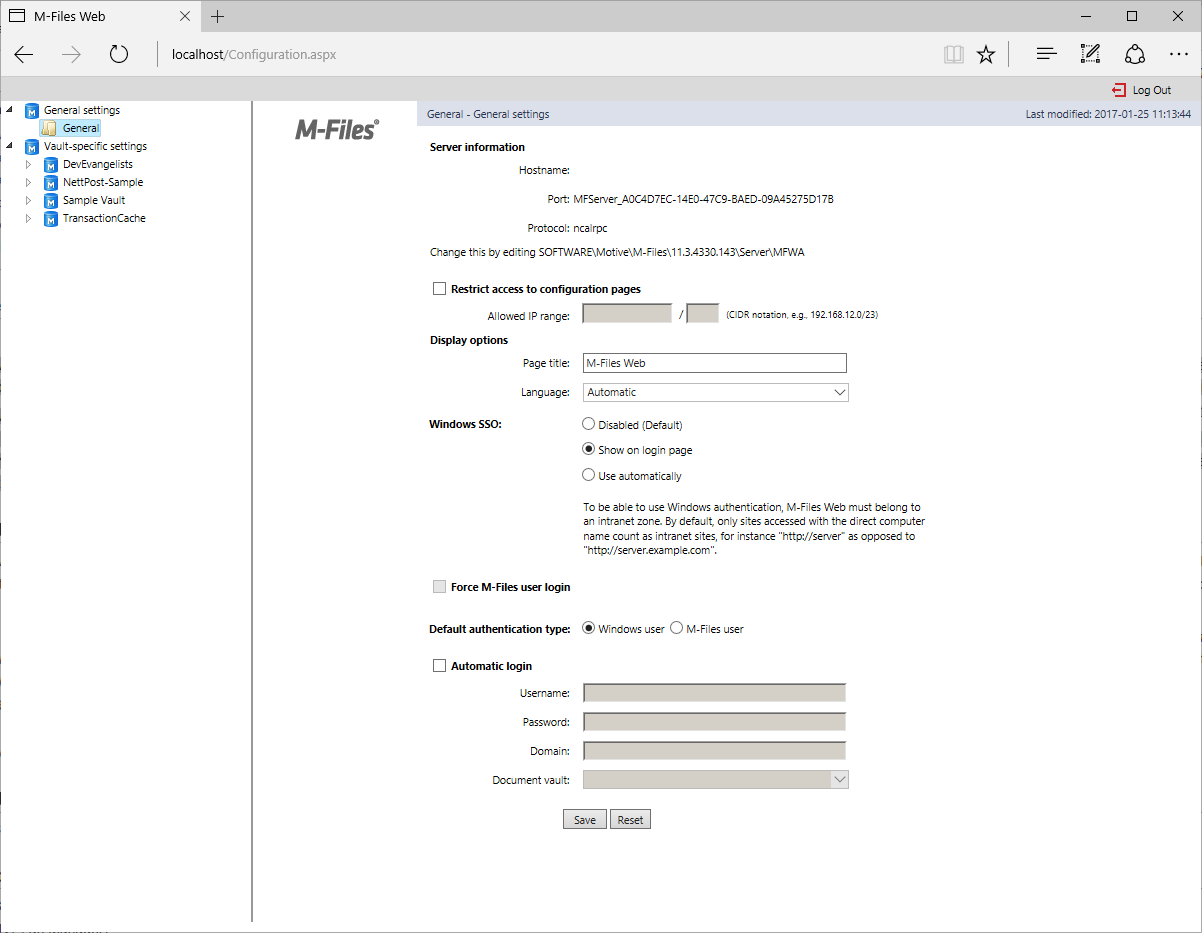
It is recommended that these changes are tested in a demonstration/test environment prior to changing any live system, as incorrect settings may lead to M-Files Classic Web (and therefore the M-Files Web Service) becoming inaccessible.
Using Single Sign-On from an application
The basic approach to using Single Sign-On from an application is:
- Make a HTTP request to
/WebServiceSSO.aspx, providing the vault Id to connect to. - Ensure that a 200 (“OK”) status code was returned, and retrieve the session ID cookie from the HTTP response.
- Ensure that the session ID cookie is added to all subsequent requests to the M-Files Web Service.
Please note, though:
- Your application must be executed as a user with rights to the M-Files vault.
- The session ID cookie has a limited timespan and may require refreshing if the timeout elapses.
- The session ID cookie may become invalidated due to server activity (e.g. a server restart) and may require refreshing prior to the expected timeout.
A C# Sample console application
The below application is a sample .NET 5.0 console application. It is designed to show the concept, not to be an example of a production-quality approach.
This sample uses the Newtonsoft.JSON library to avoid having to parse the JSON response. Please confirm the licenses for any third party libraries prior to their use.
using System;
using System.Collections.Generic;
using System.Net;
using System.Threading.Tasks;
namespace TestWindowsSSO
{
class Program
{
/// <summary>
/// The client handler to use with the http client.
/// </summary>
private static readonly System.Net.Http.HttpClientHandler clientHandler
= new System.Net.Http.HttpClientHandler()
{
// The cookie container is used to persist cookies from the SSO request.
UseCookies = true,
CookieContainer = new CookieContainer(),
// Default credentials means login automatically if we can.
UseDefaultCredentials = true,
Credentials = CredentialCache.DefaultNetworkCredentials
};
/// <summary>
/// The http client to use to make requests.
/// </summary>
private static readonly System.Net.Http.HttpClient httpClient
= new System.Net.Http.HttpClient
(
handler: clientHandler
);
static void Main( string[] args )
{
var task = Task.Run(async () =>
{
// Authenticate to the sample vault.
await AuthenticateUsingSSO(Guid.Parse("{2722F9AB-B96B-4DB5-B1A1-8E0618D289B7}"));
// Get the object types.
var objectTypes = await GetObjectTypes();
Console.WriteLine($"Got {objectTypes.Count} object types.");
});
task.Wait();
}
private static async Task AuthenticateUsingSSO( Guid vaultGuid )
{
// Make a request to the SSO endpoint.
var request = new System.Net.Http.HttpRequestMessage
(
System.Net.Http.HttpMethod.Post,
$"http://localhost/WebServiceSSO.aspx?popup=1&vault={vaultGuid.ToString("B")}"
);
var response = await httpClient.SendAsync(request);
// TODO: We are assuming that the call worked.
// Copy all cookies into the client handler.
// This includes the ASP.NET session cookie which will
// subsequently be used for authentication.
if (response.Headers.Contains("Set-Cookie"))
{
foreach (var cookieHeader in response.Headers.GetValues("Set-Cookie"))
{
clientHandler.CookieContainer.SetCookies(new Uri("http://localhost"), cookieHeader);
}
}
}
private static async Task<List<ObjType>> GetObjectTypes()
{
// Issue a request for the object types and parse them into the expected structure.
// The structures come from https://developer.m-files.com/APIs/REST-API/Reference/samples.html
var request = new System.Net.Http.HttpRequestMessage
(
System.Net.Http.HttpMethod.Get,
$"http://localhost/REST/structure/objecttypes"
);
var response = await httpClient.SendAsync(request);
// TODO: We are assuming the call worked.
// Parse out the results.
// This sample uses Newtonsoft; you could use another approach.
return Newtonsoft.Json.JsonConvert.DeserializeObject<List<ObjType>>(await response.Content.ReadAsStringAsync());
}
}
/// <summary>
// Based on M-Files API.
/// </summary>
/// <remarks>
/// This is copied from a more full implementation here:
/// https://github.com/M-Files/Libraries.MFWSClient/blob/master/MFaaP.MFWSClient/MFWSStructs.cs
/// The MFWSClient sample library provides an example of how to access the MFWS via code.
/// Its implementation of this single sign on approach (using the RestSharp library) is here:
/// https://github.com/M-Files/Libraries.MFWSClient/blob/master/MFaaP.MFWSClient/MFWSClient.Authentication.cs#L113
/// </remarks>
public class ObjType
{
/// <summary>
/// Default constructor, empty.
/// </summary>
public ObjType()
{
}
/// <summary>
/// Based on M-Files API.
/// </summary>
public bool AllowAdding { get; set; }
/// <summary>
/// Based on M-Files API.
/// </summary>
public bool CanHaveFiles { get; set; }
/// <summary>
/// Based on M-Files API.
/// </summary>
public int DefaultPropertyDef { get; set; }
/// <summary>
/// Based on M-Files API.
/// </summary>
public bool External { get; set; }
/// <summary>
/// Based on M-Files API.
/// </summary>
public int ID { get; set; }
/// <summary>
/// Based on M-Files API.
/// </summary>
public string NamePlural { get; set; }
/// <summary>
/// Based on M-Files API.
/// </summary>
public string Name { get; set; }
/// <summary>
/// Based on M-Files API.
/// </summary>
public int OwnerPropertyDef { get; set; }
/// <summary>
/// Is this ValueList a sublist of another (eg, does this ValueList have an owner)?
/// </summary>
public bool HasOwner { get; set; }
/// <summary>
/// If HasOwner is true, Owner will yield the ID of the Owner ValueList.
/// </summary>
public int Owner { get; set; }
/// <summary>
/// Based on M-Files API.
/// </summary>
public List<int> ReadOnlyPropertiesDuringInsert { get; set; }
/// <summary>
/// Based on M-Files API.
/// </summary>
public List<int> ReadOnlyPropertiesDuringUpdate { get; set; }
/// <summary>
/// Based on M-Files API.
/// </summary>
public bool RealObjectType { get; set; }
/// <summary>
/// Specifies whether this object type is hierarchical (has an internal hierarchy).
/// </summary>
/// <remarks>ref: https://developer.m-files.com/APIs/COM-API/Reference/latest/MFilesAPI~ObjType~Hierarchical.html</remarks>
public bool Hierarchial { get; set; }
}
}